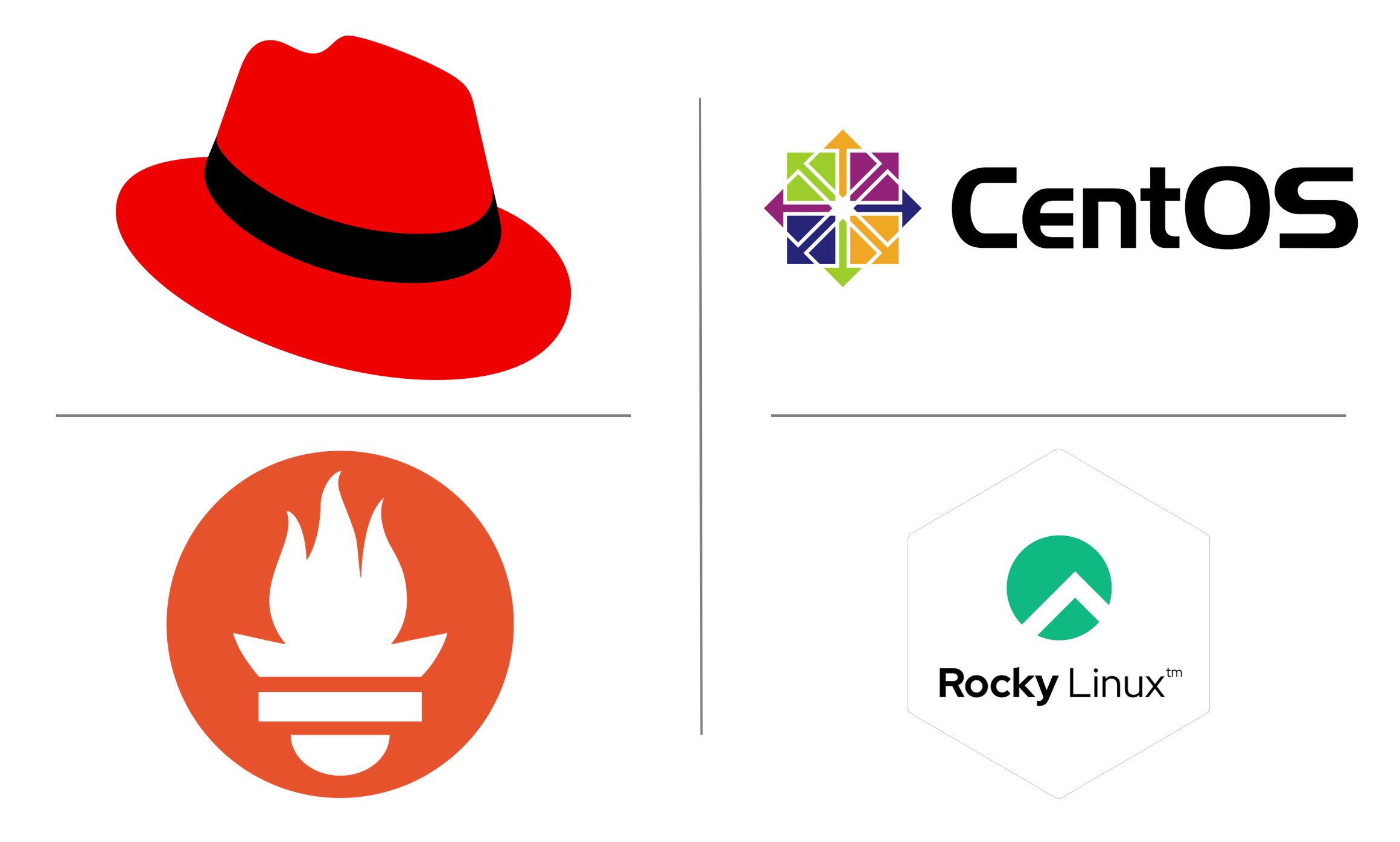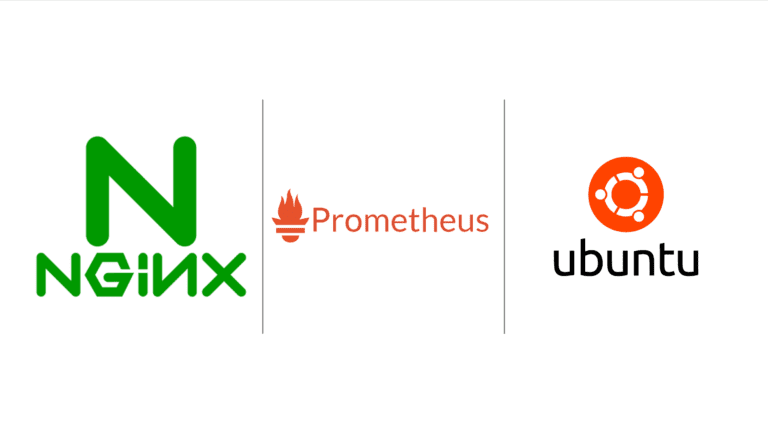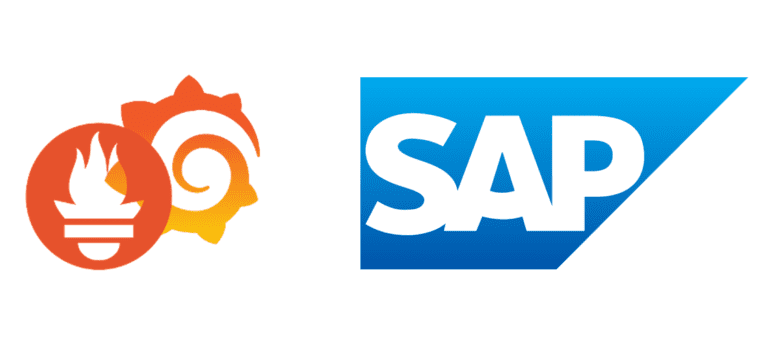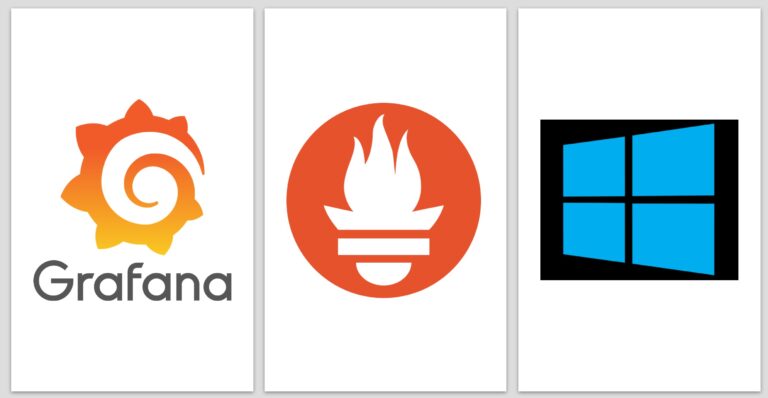Step-by-Step Guide to Manually Install Prometheus on RedHat-Based Systems
Introduction:
Prometheus is a robust open-source monitoring and alerting system used to keep your systems healthy and efficient. In this step-by-step guide, we will show you how to manually install Prometheus on RedHat-based systems, such as CentOS, RedHat, or Rocky Linux 9. This guide provides detailed instructions to set up Prometheus from scratch.
Step 1: Update Your System
Before we start, it’s essential to ensure that your system is up-to-date. Open a terminal and run the following commands:
yum update -y
yum install
wget -y
rebootStep 2: Download Prometheus
Download the latest version of Prometheus from the official GitHub repository. You can replace the URL with the latest release if needed:
wget https://github.com/prometheus/prometheus/releases/download/v2.45.1/prometheus-2.45.1.linux-amd64.tar.gzStep 3: Create a Prometheus User
For security reasons, create a dedicated Prometheus user with no login privileges:
useradd --no-create-home --shell /bin/false prometheusStep 4: Create Directories
Create directories for Prometheus in /etc and /var/lib. These directories will store the configuration and data:
mkdir /etc/prometheus /var/lib/prometheusStep 5: Extract Prometheus
Navigate to the directory where you downloaded Prometheus, and extract it:
tar -xvzf prometheus-2.45.1.linux-amd64.tar.gzStep 6: Rename Prometheus Directory
Rename the extracted directory to a simpler name for convenience:
mv prometheus-2.45.1.linux-amd64 prometheusStep 7: Copy Binaries
Copy the Prometheus and promtool binaries to the /usr/local/bin directory:
cp prometheus/prometheus /usr/local/bin/ cp prometheus/promtool /usr/local/bin/Step 8: Set Permissions
Set ownership of these binary files to the Prometheus user:
chown prometheus:prometheus /usr/local/bin/prometheus chown prometheus:prometheus /usr/local/bin/promtoolStep 9: Copy Web Files
Copy the console and console library files from Prometheus to /etc/prometheus:
cp -r prometheus/consoles /etc/prometheus cp -r prometheus/console_libraries /etc/prometheusStep 10: Set Permissions for Web Files
Set ownership of these web files to the Prometheus user:
chown -R prometheus:prometheus /etc/prometheus/consoles chown -R prometheus:prometheus /etc/prometheus/console_librariesStep 11: Configure Prometheus
Create a Prometheus configuration file at /etc/prometheus/prometheus.yml and edit it:
vi /etc/prometheus/prometheus.ymlAdd the following basic configuration:
global:
scrape_interval: 10s
scrape_configs:
- job_name: 'prometheus_master'
scrape_interval: 5s
static_configs:
- targets: ['localhost:9090']Set ownership for the configuration file:
chown prometheus:prometheus /etc/prometheus/prometheus.ymlStep 12: Create a Systemd Service
Create a Systemd service file for Prometheus:
vi /etc/systemd/system/prometheus.serviceAdd the following content to the service file:
[Unit]
Description=Prometheus
Wants=network-online.target
After=network-online.target
[Service]
User=prometheus
Group=prometheus
Type=simple
ExecStart=/usr/local/bin/prometheus \
--config.file /etc/prometheus/prometheus.yml \
--storage.tsdb.path /var/lib/prometheus/ \
--web.console.templates=/etc/prometheus/consoles \
--web.console.libraries=/etc/prometheus/console_libraries
[Install]
WantedBy=multi-user.targetStep 13: Reload Systemd and Start Prometheus
Reload Systemd to load the Prometheus service:
systemctl daemon-reloadStart Prometheus and enable it to run at system startup:
systemctl enable --now prometheusStep 14: Check Prometheus Status
To verify if Prometheus is running, run the following command:
systemctl status prometheusStep 15: Access Prometheus Web Interface
You can access the Prometheus web interface using your server’s IP address or domain name followed by port 9090 (e.g., https://your_server_ip:9090).
Conclusion:
By following these detailed steps, you have successfully installed Prometheus on your RedHat-based system, whether it’s CentOS, RedHat, or Rocky Linux 9. This installation allows you to effectively monitor your infrastructure and ensure its health and efficiency.